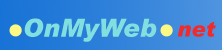|
To create an image (logo, picture or photo), please follow this procedure:
- Login with your username and password
- Go to the page where you want the image to appear
- Click the TEA icon (the small pencil) at the beginning of the editable area
- Click the
 icon on the tool bar icon on the tool bar
- Click the "Browse..." button from the Insert Image box
- Select the image from your computer
- When the right image appear on the Insert Image preview box, click the "Insert Image" button
- Click the Save button to save the page after finishing
Note:
- Not all image types can be displayed correctly on the world-wide-web. The most common types are .JPG and .GIF images, which can be displayed on virtually all computers. Other image types (e.g. .PDF, .BMP, .EPS etc) will show only on the computers that have the right browser and graphic software.
- Inserting images by "Copy and paste" from your computer do not always work. It may appear working on your own computer but the page would do not show any images on other computers. You must use the "Insert Image" button to publish the image file onto the web in order to allow the public to see that image.
Next
|
|
Print
<= => < 1 2 >
|