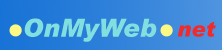|
Step 1: Download Working BEE and install the "bee" directory under your website's "Document Root".
Step 2: Access the "bee" directory via your website to activate Working BEE (e.g. www.mywebsite.com/bee)
Step 3: Login to your website (the activation page is also the login page).
Step 4: For the web pages you need to modify, add the following as the first line of the file:
<?php include("bee/compiler.php"); return; ?>
Step 5: For areas you need to modify, add these two lines before and after each of them:
<bee:text "name" init='
... (editable content here) ...
'>
Make sure all single quotation marks (') in the editable content are escaped with \' (put a backslash before ').
The parameter "name" is a unique name in the web page that identify the content area.
If the same content appear in other pages as well, you may use "file&name" instead. Content in other pages using this name will be the same. Changing one will cause others to change. (e.g. <bee:text "Common&News">)
Step 6: To modify web content, please login first, go to the web page, click on the  icon, and the edit box will appear. When you finish, please click "Save". icon, and the edit box will appear. When you finish, please click "Save". |